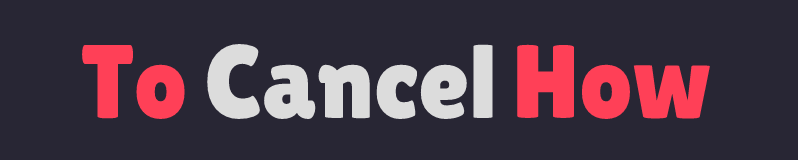Hello, Trello users! If you’ve embraced Trello Premium but now it’s time to part ways, no need to fret. This guide will smoothly lead you through the uncomplicated process of canceling your Trello Premium subscription.
About Trello
Fog Creek Software, a New York-based software firm, launched Trello. Acquired in 2017 by Atlassian, a prominent Australian software developer, Trello’s inception aimed at aiding Fog Creek in monitoring their internal projects. The initial vision was to craft a user-friendly tool for collaborative project management, resembling a digital whiteboard with a Kanban-style structure. From its humble origin by a team of four programmers, Trello has evolved into a robust platform, embraced by over 19 million users at the time of Atlassian’s acquisition.
Before You cancel Trello Premium:
Important Considerations
Before proceeding to cancel your Trello Premium subscription. It’s essential to take a moment and consider the following points:
Loss of Premium Features:
Cancellation entails losing access to valuable Premium features, including unlimited boards and cards, custom backgrounds, stickers, and attachments.
Limits of Free Plan:
While your existing boards and cards will remain accessible, the creation of new ones will be subject to the limitations imposed by the free plan.
Impact on Team Members:
For those collaborating in a team, cancellation will not only affect your account but also result in your team members losing access to Premium features.
Considering these aspects will help you make an informed decision about canceling your Trello Premium subscription.
How to Easily Cancel Trello Premium with a Few Clicks
Let’s embark on a hassle-free journey to cancel your Trello Premium subscription effortlessly:
Sign In to Trello:
Start by logging into your Trello account using your credentials.
Access Profile Settings:
Select your profile picture located in the upper right corner of the screen.
Navigate to Settings:
From the drop-down menu, choose “Settings” to access your account settings.
Go to Billing:
Within settings, click on the “Billing” tab, where you manage your subscription details.
Initiate Cancellation:
Scroll to the bottom of the billing page, locating the “Cancel” button. Select it to initiate the cancellation process.
Specify Reason for Canceling:
Trello will prompt you to select a reason for canceling your subscription. Select the most appropriate choice and proceed by clicking “Cancel Subscription.”
Follow these straightforward steps for a seamless cancellation of your Trello Premium subscription.
Great news!
Your subscription to Trello Premium has been effectively terminated. No more worries about additional charges, and while your access to Premium features stops right away, your current boards and cards will stay accessible.
Should you have any queries or need assistance regarding the cancellation of your Trello Premium subscription, feel free to reach out to Trello support. We’re here to help!
Conclusion
you’ve smoothly completed cancel Trello Premium cancellation of your Trello Premium subscription using these easy steps. Embrace the liberty to persist in using Trello with its free plan, and don’t hesitate to reach out to Trello support for any further assistance you might need. Enjoy your Trello experience!